When the Replenishment Journal is calculated and the buyer is satisfied with the result, the buyer executes the Create Purchase Orders or Create Transfer Orders function.
This function creates Purchase Orders or Transfer Orders for the selected lines. If there is no specific selection, all lines in the Journal will be considered.
If there are more than one Replenishment Journal Detail lines with the same Item Number, Variant Code, and Location Code, the Quantity is summed up into one line.
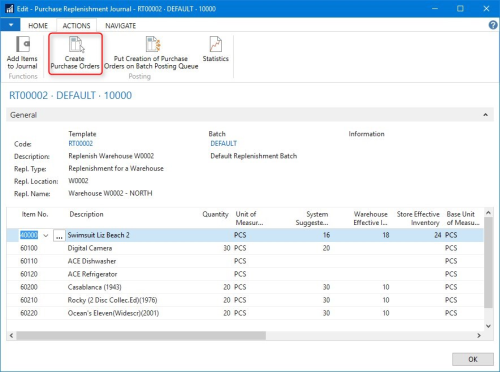
While Purchase Orders are usually created manually by the buyer, it is possible to let the system create the Transfer Orders and Purchase Orders automatically after calculation in the Journal.
It is possible to have the system automatically create the document by selecting the value Create Orders Automatically in the Create Orders Automatically field on the Replenishment Template page for the Journal. This is used when executing the Replenishment Journal process as an overnight Scheduled Job.
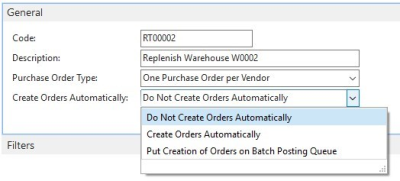
It is also possible to have the system automatically release the document created. This can be set up with the Release Purch. Order After Creation and Release Transfer Order After Creation fields on the Replenishment Template page for the Journal. These two fields are also available on the Replen. Setup page and the global setup will automatically apply to any newly created Replenishment Template.
Put Creation of Purchase/Transfer Orders on Batch Posting Queue
The function of Creation of Purchase/Transfer Orders on Batch Posting Queue is to locate the document creation request to the Batch Posting Queue to be created by the Batch Posting Queue process (NAS).
Note: In Multi-Company Replenishment environment, when the order documents are created from the Replenishment Journal in the supply chain company, Sales Orders will be created instead of Transfer Orders, if the location resides in the sales companies.
Statistics (F9)
The Statistics form gives the buyer a good overview of the total quantity and direct cost of the Replenishment Journal. The detail lines show the quantity and direct cost down to each vendor in the Replenishment Journal.
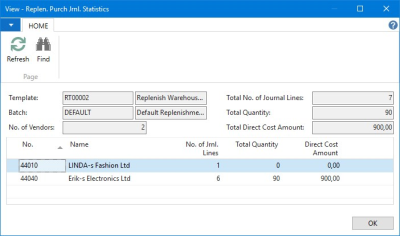
See Also
How to: Create Purchase Order in Purchase Unit of Measure